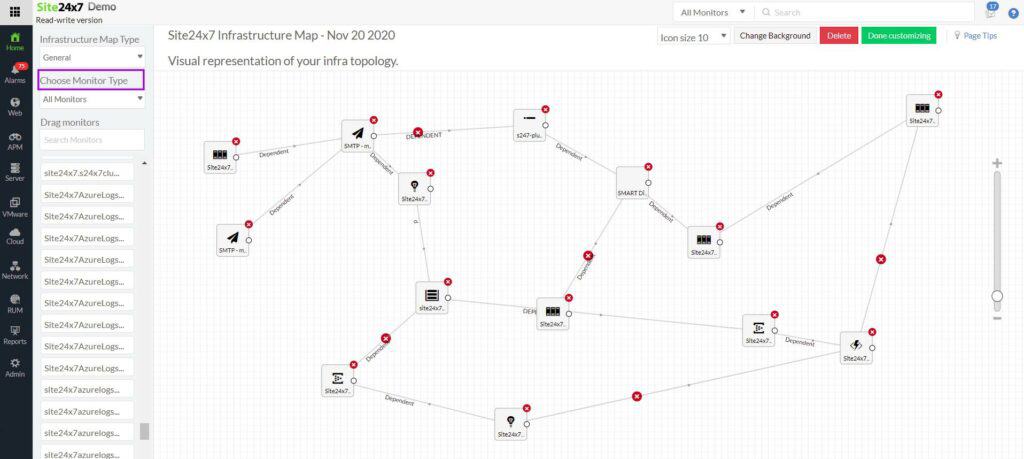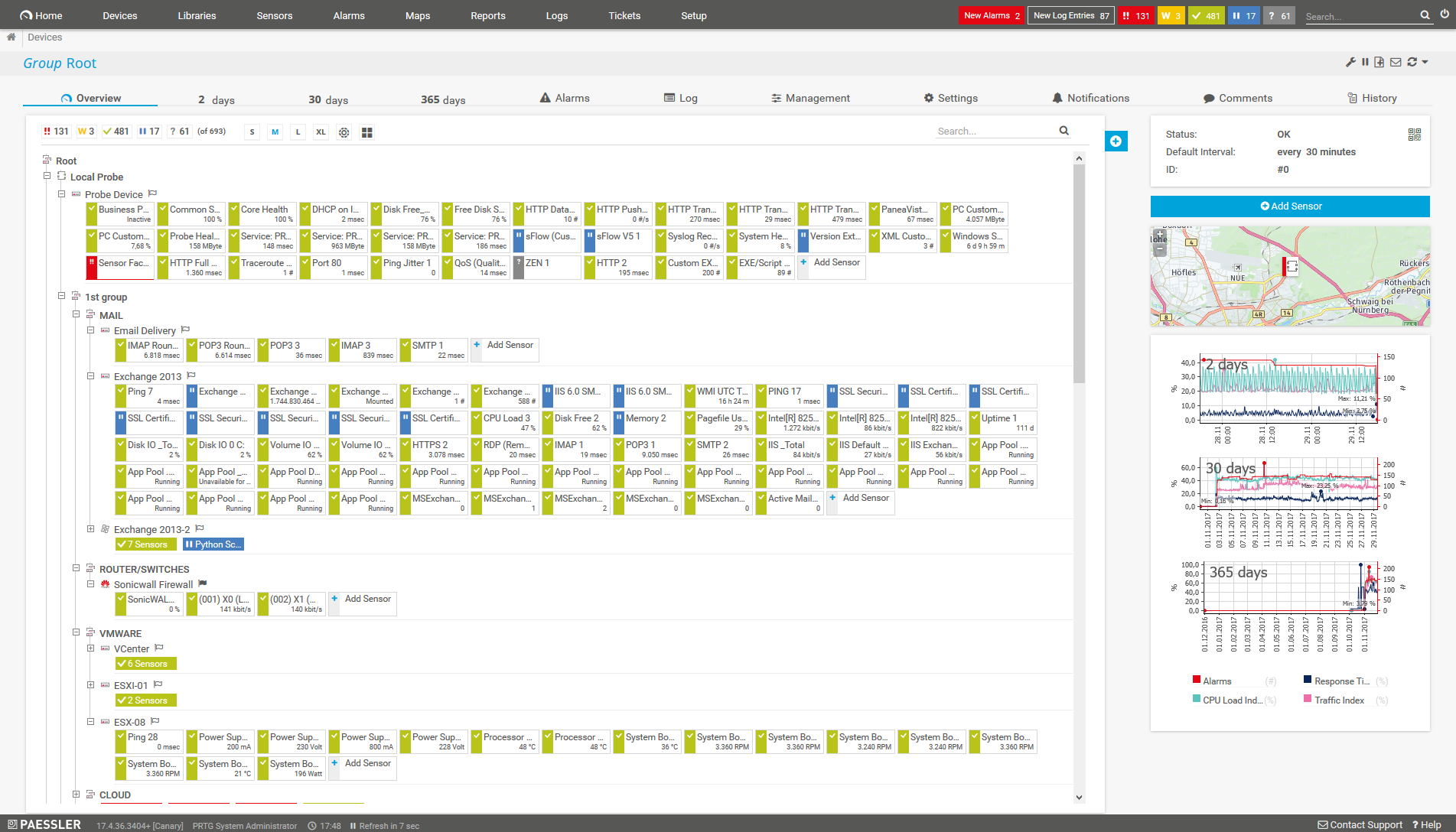Network monitoring tools are an important part of network administration, as they help you better manage an increasingly complex network. These tools monitor and analyze network traffic in real-time and provide insights into network performance. Additionally, they also identify and troubleshoot issues, monitor security threats, and optimize network resources. One such popular network monitoring tool was Microsoft Network Monitor.
Here is our list of the best Microsoft network monitor alternatives:
- ManageEngine OpManager – EDITOR’S CHOICE This package uses the Simple Network Management Protocol to discover and document all network devices and perform continuous status monitoring. Available for Windows Server, Linux, AWS, and Azure. Get a 30-day free trial.
- Site24x7 – FREE TRIAL A monitoring package that is delivered from the cloud and includes network discovery, device monitoring, and traffic analysis as well as network configuration management and log management. Get a 30-day free trial.
- Paessler PRTG Network Monitor – FREE TRIAL A sensor-based monitoring tool that offers the flexibility to monitor just what you want. Get started with a 30-day free trial.
- ManageEngine NetFlow Analyzer A bandwidth monitoring tool for optimizing networks and gaining comprehensive visibility.
- Wireshark An open-source analyzer with cross-platform support and a vast community for development and maintenance.
- WinPcap A packet analysis library for capturing, analyzing, and understanding the flow of traffic in your network.
- SolarWinds NetFlow Traffic Analyzer A tool that analyzes NetFlow traffic, bandwidth, and network resource utilization.
- Capsa Network Analyzer A portable network analysis tool that's well-suited for both LANs and WANs.
- Tcpdump A command-line packet analyzer tool that works well on Unix-based operating systems. It offers basic packet capture and analysis.
What is Microsoft Network Monitor?
Microsoft Network Monitor, also known as Network Monitor 3 or Netmon, was a packet analyzer tool developed by Microsoft. This tool allowed you to capture, analyze, and troubleshoot network traffic in real-time, using which you could monitor network performance and identify potential issues. Its key features were:
- Real-time packet capturing
- Protocol analysis
- Traffic filtering
- Customizable capture profiles
- Advanced triggers and alerts
- Integrated statistics
However, it was discontinued by Microsoft in 2014 because Network Monitor had limitations in handling high-speed networks and capturing large files efficiently. As network speeds increased, it became less practical for modern networks. Also, Microsoft shifted its focus to other built-in network diagnostic tools like PowerShell-based cmdlets, Message Analyzer, and other features that were integrated into Windows Server editions.
The Best Microsoft Network Monitor Alternatives
Though Network Monitor was discontinued, there are excellent alternatives available to choose from. Here's a brief look at the capabilities of each of these tools.
1. ManageEngine OpManager – FREE TRIAL
ManageEngine OpManager is a powerful alternative to Microsoft Network Monitor, offering a more holistic approach to network management. While Microsoft Network Monitor was primarily used for packet capturing and analysis, OpManager provides full-fledged network monitoring with a focus on performance, fault management, and network visualization. It is designed to monitor network devices in real time, offering enhanced insights and automation that allow IT teams to proactively manage network issues. For organizations seeking more advanced features and a broader scope of network oversight, OpManager delivers on multiple fronts.
Key Features:
- Comprehensive Network Monitoring: Unlike Microsoft Network Monitor, which focused mainly on packet analysis, OpManager tracks key performance metrics such as CPU, memory, disk utilization, and network traffic across various devices. This allows for deeper, more comprehensive monitoring of your entire network.
- Network Visualization and Mapping: OpManager provides visual insights into your network with dynamic topology maps and dashboards. These tools allow administrators to quickly identify bottlenecks, failures, and performance issues across the entire network in real-time.
- Customizable Alerts and Automation: With flexible, threshold-based alerts, OpManager notifies IT teams of potential issues before they impact users. This proactive approach is complemented by automated workflows for faster troubleshooting and resolution.
OpManager is available in multiple editions, including a Free Edition, which allows monitoring of up to three devices – suitable for small setups but limited for larger infrastructures. The Professional and Enterprise editions offer more advanced features, monitoring up to hundreds or thousands of devices. OpManager can be installed on both Windows and Linux operating systems and it is also available on AWS and Azure. ManageEngine offers a 30-day free trial of the Professional Edition.
EDITOR'S CHOICE
ManageEngine OpManager is our top pick for a Microsoft Network Monitor alternative because this system offers more advanced capabilities and a comprehensive approach to network management. While Microsoft Network Monitor was primarily a packet-capturing tool, OpManager goes beyond that by providing real-time network performance monitoring, fault management, and detailed reporting for all network devices. It supports multi-vendor environments and provides out-of-the-box support for monitoring switches, routers, servers, firewalls, and more. One of OpManager’s key strengths as an alternative is its SNMP-based network performance monitoring, which tracks metrics like CPU utilization, bandwidth usage, and latency across your network. It also offers advanced network visualization tools such as topology maps, helping administrators quickly identify and troubleshoot network issues. The package relies on SNMP, WMI, and CLI to monitor both Layer 2 and Layer 3 devices, making it more versatile than Microsoft’s tool. OpManager provides customizable alerts and thresholds, sending notifications when predefined limits are exceeded, making it a proactive tool for network management. The platform also integrates with other ManageEngine tools for broader IT management.
Download: Get 30-day FREE Trial
Official Site: https://www.manageengine.com/network-monitoring/download.html
OS: Windows Server, Linux, AWS, and Azure
2. Site24x7 – FREE TRIAL
Site24x7 is a cloud-based full stack observability platform that covers network device monitoring and traffic analysis alongside monitoring systems to watch over endpoints, applications, Web assets, and cloud services. This package also includes troubleshooting tools and can monitor virtual systems, wireless networks, and internet links as well as LANs.
Key Features:
- System Identification: Discovers all network devices, documents them, and creates a network topology map in a constantly repeated cycle.
- Network Device Status Monitoring: Uses the Simple Network Management Protocol to gather the statuses of switches, routers, and other network hardware.
- Urgent Status Notifications: This platform will automatically raise an alert in the dashboard and send out a notification to technicians if a device component error is detected.
- Traffic Flow Monitoring: Uses flow protocols to record the utilization of hardware capacity per link – data will be stored to enable historical analysis for capacity planning.
Traditionally, network monitoring tools are produced to monitor device statuses with SNMP OR perform bandwidth analysis with flow protocols – Site24x7 gives you both of these systems. The package also includes a network configuration manager, so you can back up your settings and block unauthorized changes. It is also possible to standardize the configurations of switches and routers or apply a stored configuration to a replacement device for rapid onboarding. The Site24x7 package also includes a log manager, which will record all events on the network and is useful for security monitoring and compliance reporting.
Site24x7 is available in subscription plans and there are many editions. The Infrastructure Monitoring edition covers networks and starts at $9 per month. However, be aware that this is the base price for the smallest package available and most businesses will have to pay more than that. You can examine the Site24x7 platform by accessing a 30-day free trial.
3. Paessler PRTG Network Monitor – FREE TRIAL
Paessler PRTG Network Monitor continuously monitors your systems to ensure they are running smoothly and there are no outages that can impact your organization. It is highly flexible and fits well into any budget. This is why PRTG is more popular among small and medium businesses with a relatively smaller IT stack.
Key Features:
- Avoids System Downtimes: PRTG Network Monitor continuously monitors your servers and network to find potential problems and report them to you. Using this information, you can quickly resolve the issues before they balloon into a big problem and cause server or network downtimes. This way, your employee's accessibility to resources and the resulting productivity are not impacted.
- Ideal for Windows: PRTG is one of the few network monitoring tools designed exclusively for the Windows operating system. This is why it uses Windows Management Instrumentation (WMI), performance counters, and SNMP – all of which are conducive to monitoring Windows devices.
- Flexibility and Scalability: A highlight of PRTG is its flexibility and scalability. Since it uses sensors for monitoring every aspect, you can add more sensors or devices, or reduce them, depending on the needs of your business. Similarly, this tool can easily scale up with your growing business.
Paessler PRTG Network Monitor offers network traffic analysis as well as network device status checks. PRTG provides network discovery that generates a hardware inventory and a network topology map. This documentation is kept constantly up to date by the automatic rescanning of the network. The package supports protocols like SNMP, NetFlow, WMI, and ICMP, giving it broader compatibility with various network devices and services compared to the limited scope of Microsoft's tool. PRTG's user-friendly interface simplifies setup and configuration, offering customizable dashboards, detailed visualizations, and an intuitive sensor-based system to monitor specific network metrics like CPU usage, memory consumption, and network throughput. Additionally, PRTG offers automated alerts for performance issues, so IT teams can quickly react to potential problems. For businesses that relied on Microsoft Network Monitor primarily for traffic analysis, PRTG goes further by offering deeper insights into network performance, including historical data, trend analysis, and integration with cloud services. Paessler’s scaleable pricing makes PRTG accessible to all sizes of businesses. SMBs that only activate 100 sensors get the system free forever.
PRTG Network Monitor pricing is based on the number of sensors you use, with costs as follows: up to 500 sensors for $1,899, 501 to 1,000 sensors for $3,599, 1,001 to 2,500 sensors for $7,399, 2,501 to 5,000 sensors for $12,999, and 5,001 to 10,000 sensors for $16,899. Get your first 100 sensors free. Start by downloading the 30-day free trial.
4. ManageEngine NetFlow Analyzer

ManageEngine NetFlow Analyzer monitors enterprise network bandwidth to help you improve security and streamline performance. It also enables you to design and implement security policies within your organization.
Key Features:
- Offers Real-time Visibility: One of the salient aspects of this tool is its ability to provide real-time visibility into your network and its operations. Essentially, it collects data about your network and analyzes them to identify patterns and trends. Based on this information, you can understand how your network is being used.
- Detects Threats: ManageEngine NetFlow Analyzer uses network forensics and security analysis methodologies to identify external and internal threats. In particular, it looks for anomalies and zero-day intrusions and alerts you right away for corrective action.
- Manages Capacity Planning and Billing: This tool generates capacity planning reports that will measure your current bandwidth usage and will map them historically over a given period as well. Such reports help understand how your bandwidth utilization has changed and enable you to make informed decisions about capacity planning. This information also makes it easy to bill departments based on their bandwidth usage.
In all, ManageEngine NetFlow Analyzer eases network monitoring and bandwidth analysis for your organization.
Get a custom quote for ManageEngine NetFlow Analyzer. Watch a demo and download a free trial to see how it fits with your IT stack.
5. Wireshark
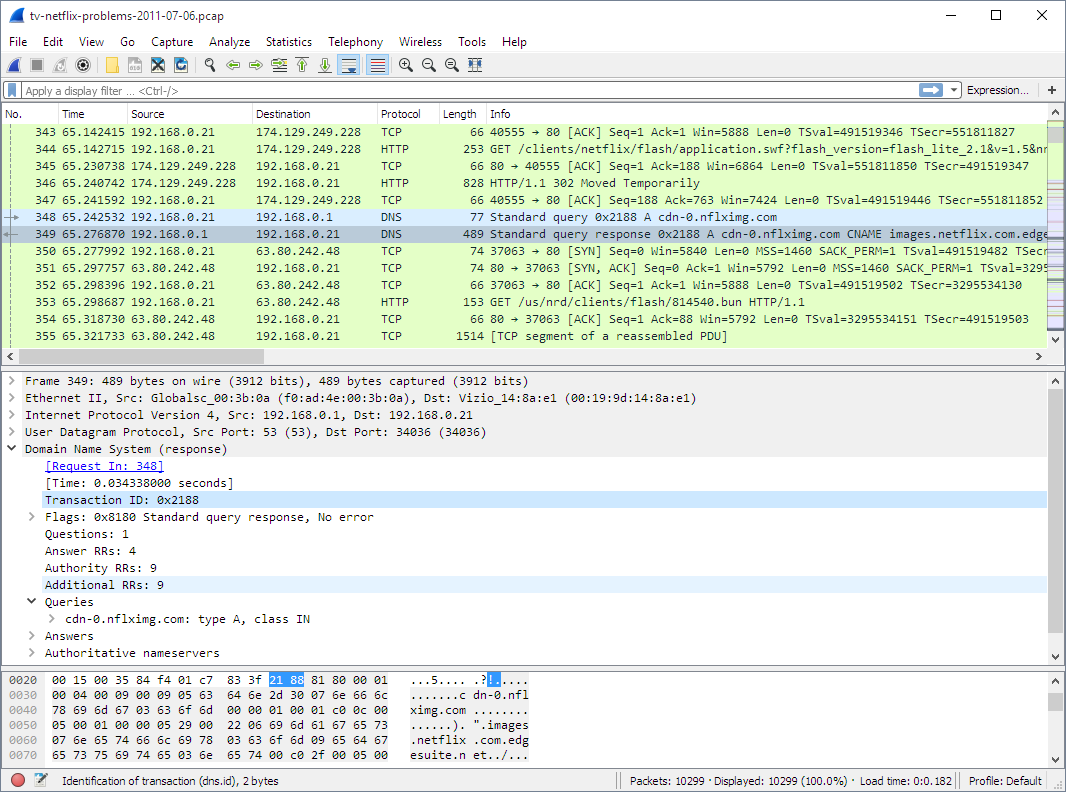
Wireshark is a powerful open-source network protocol analyzer, using which you can capture and analyze network traffic in real time. With its extensive protocol support and cross-platform compatibility, Wireshark is a popular choice for network troubleshooting, security analysis, and performance optimization.
Key Features:
- Deep Inspection: Wireshark's most important feature is its deep inspection capabilities. As of version 4.0.7 (the latest one at the time of writing this piece), its display filters span more than 285,000 fields across 3,000 protocols. What this essentially means is that you can drill down through any packet or metric to get just the information you need.
- Highly Versatile: Another standout feature is its decryption capabilities. It can extract information from any type of packet based on a wide range of protocols like IPsec, ISAKMP, Kerberos, SNMPv3, WEP, WPA/WPA2, and more. It also reads live data from Ethernet, Bluetooth, USB devices, frame relay, and other sources, making it a highly versatile tool for any environment.
- Advanced GUI: Wireshark comes with a flexible GUI that acts as a single pane for all the information you need. It supports coloring rules for quick and intuitive analysis and supports both live capture and offline analysis.
All these features make Wireshark one of the most popular options available today for network analysis and monitoring.
Wireshark is completely free. You can download Wireshark and start using it today.
6. WinPcap

WinPcap is an open-source network analysis library that enables you to capture packets and analyze them. Note that this tool is available only for Win32 platforms, and they access the network through primitive means like sockets.
Key Features:
- Versatile and Flexible: Many types of tools and devices can work with WinPcap to capture and analyze packets for troubleshooting. Some important tools that rely on WinPcap include network and protocol analyzers, network monitors, traffic loggers, security tools, network scanners, and more.
- Access to Win32 Applications: One of the main reasons to use WinPcap is to access the Win32 applications. With this tool, you can capture the raw packets, filter them, and even transmit them to the network. Using these packets, you can also gather statistical information about your network.
- Powerful programming Interface: WinPcap offers a powerful programming interface that works well with different applications and operating systems. However, if you plan to use this interface well, it merits a basic understanding of WinPcap architecture.
Overall, WinPcap is a handy utility that you can use to access Win32 applications and analyze the packets that flow through them.
WinPcap is available for free. You can easily download WinPcap and start using it today.
7. SolarWinds NetFlow Traffic Analyzer

SolarWinds NetFlow Traffic Analyzer (NTA) is a comprehensive tool for analyzing NetFlow traffic, resource utilization, and network bandwidth usage within your organization. Using this information, you can better understand how your network is performing and plan for resource allocation accordingly.
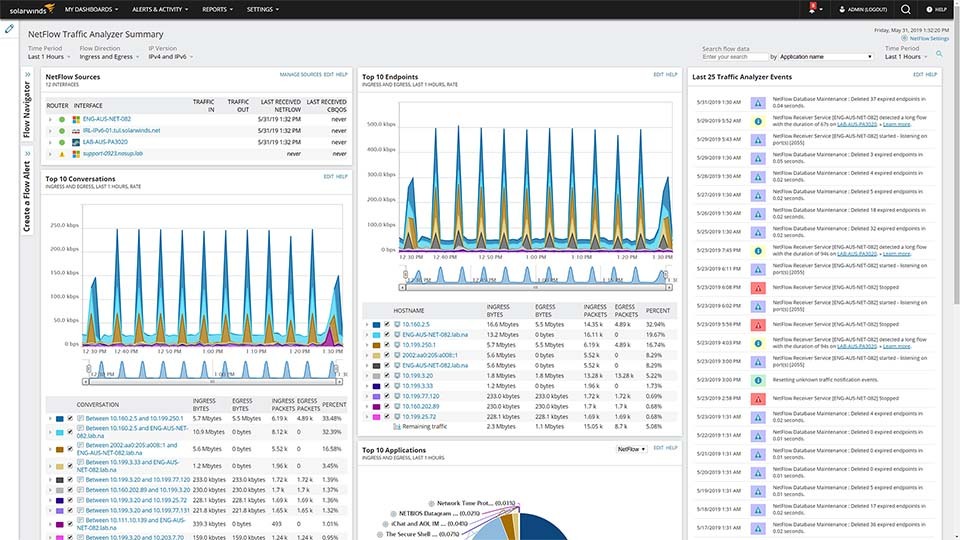 Key Features:
Key Features:
- Identifies Bandwidth Bottlenecks: With SolarWinds NTA, you can know more information about your bandwidth usage. In Particular, you can know which application, user, IP address, or protocol has used your bandwidth the most, and this can help you formulate usage policies accordingly.
- Generates Customizable Reports and Alerts: You can create customizable reports and alerts to better understand the cause of a problem. These reports can also help with internal auditing and compliance with leading industry standards. You can also configure NTA to send alerts when certain parameters exceed threshold values.
- Resolves Network Issues: Another key benefit of SolarWinds NTA is its ability to identify network issues like congestion and their root cause. Armed with this information, you can add more resources or restrict certain applications to ensure that the most critical business services have uninterrupted bandwidth.
Overall, the SolarWinds NTA can help you stay on top of your network's health and performance.
SolarWinds NTA pricing starts at $1,168. Watch an interactive demo and download a free trial.
8. Capsa Network Analyzer
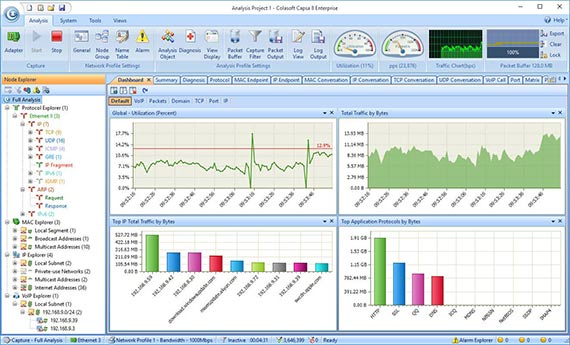
Capsa network analyzer is a portable network performance analyzer and diagnostics tool that captures packets and analyzes them for you. It also comes with an easy-to-use interface, using which people of all technical levels can understand what's happening within the network.
Key Features:
- Troubleshoots Wired and Wireless Networks: Capsa works well for both wired and wireless networks. You can monitor, analyze, and troubleshoot any network with this tool, and gain insights about their working. Additionally, it's simple to use and works well for both technical and non-technical users.
- Extensive Analysis: Another advantage of this tool is that it analyzes almost every packet of data that passes through your network. It analyzes VoIP calls, TCP flow analysis, network protocols, and more to provide a context for your alerts, so you can remediate when needed.
- Built-in Integrations: Capsa comes with many built-in integrations and tools like scan and ping IPs. Along with its intuitive reports and visualizations, you can have comprehensive visibility into the health and performance of your network.
Overall, Capsa is a handy tool that monitors your networks and provides the insights you need for quick and efficient troubleshooting.
Capsa pricing starts at $1,295. You can start a 30-day free trial.
9. Tcpdump

Tcpdump is a popular command-line packet analyzer tool available for Unix and other similar operating systems. This tool enables you to capture and inspect network traffic in real time. Its simplicity and effectiveness are what make it so popular.
Key Features:
- Captures Packets: Tcpdump can capture packets from a network interface and read from a saved capture file. With such detailed information, it provides a comprehensive view of the captured data. You can even garner information about the packet headers and payload, using which you can know more about your network's traffic and behavior.
- Filtering Rules: This tool supports complex packet filtering rules based on various criteria, like source and destination IP addresses, ports, protocols, and packet content. With such advanced filters, you can focus on specific network traffic to troubleshoot issues or analyze specific communication patterns.
- Display and Output Options: Tcpdump provides multiple display and output options that can be used for different use cases. You have the option to display the captured packets in both human-readable and machine-readable formats. Additionally, Tcpdump can write captured data to a file for further analysis or export it in various formats for compatibility with other tools or systems.
Overall, Tcpdump is used for network monitoring and troubleshooting in Unix-based environments.
Tcpdump is available for free. You can download Tcpdump and start using it right away.
Thus, these are some of the best alternatives to Microsoft Network Monitor.
Bottom Line
Network monitoring tools provide insights into network performance for quick and timely remediation. While Microsoft Network Monitor was a popular choice in the past, it was discontinued due to limitations in handling modern high-speed networks and capturing large files efficiently. However, you can now turn to a variety of alternatives to meet your network monitoring needs. Each of these alternatives comes with its own set of features, capabilities, and pricing models, and we hope this information helps you to choose the one that best fits your specific requirements and network environment.