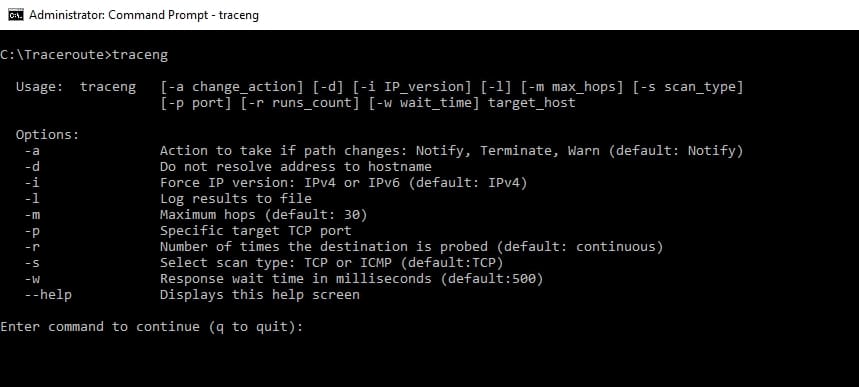Graphically visualizing the traffic on your network is essential if you are going to troubleshoot complex Network issues. PingPlotter is one such tool that can help you to do just that, and it offers some interesting side benefits as well.
Today we'll Look at some of its Features and Outline some Great Replacements and Alternatives to PingPlotter for traceroute activities. Lets jump into some of these features, as well as explain how they could help you in your daily tasks as a network engineer or systems administrator.
Here is our list of the best PingPlotter alternatives tools:
- TraceRoute NG: Comprehensive TCP and ICMP analysis, with IPv4/IPv6 support. Download the free tool.
- Open Visual Traceroute: Offers a visually engaging tracing experience with a world map overlay.
- SmokePing: Ideal for network latency monitoring with simple but effective charting.
- WinMTR: Combines ping and traceroute for straightforward network troubleshooting.
- MTR: A lightweight option, great for basic network connectivity diagnosis.
Your needs will be different depending on your infrastructure setup, and your budget will also help decide which product is most suitable for your organization. Luckily, there are many Free PingPlotter replacement Tools that we will look at today to help you decide what solution works best for you.
Faster Problem Diagnostics
Because PingPlotter helps to solve issues on your network much faster, it speeds up the time taken to resolve problems that could potentially take a very long time to resolve.
There is a whole host of graphs and data that will help you track anything from packet loss to latency issues.
The visuals help you to understand what is happening much faster, resulting in an increased awareness of the environment as a whole, while allowing you to fix issues much faster, saving you precious time.
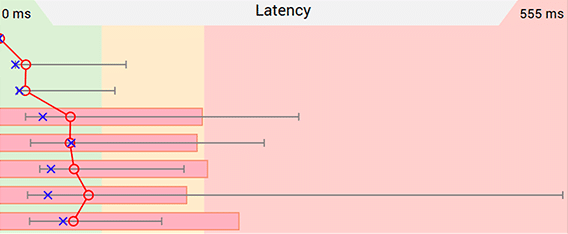
Historical Performance Data
Most people are aware that, in order to accurately gauge the performance of the network, that a baseline needs to be established so that there is data that can be compared to.
PingPlotter does this by delivering the network performance statistics from within the application, giving you a better chance of understanding what the potential issue could be.
PingPlotter has a timeline feature that provides you with critical insights into the operation of your network, while showing you exactly when the problem occurred.
This has the benefit of showing you patterns and repetition in the case where there is a difficult troubleshooting scenario that is taking place on your network.
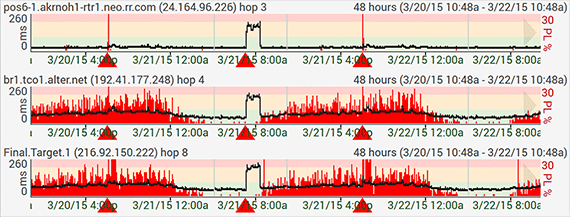
Confirm Theories with Solid Data
It is a well-known fact that most service providers do not enjoy taking responsibility for failures on their network, and sometimes it is difficult to motivate such companies into some kind of action.
Luckily, PingPlotter offers screen capture and data sharing features that will get the right data sent to the right people, ensuring swift action on their part to restore your services when down time occurs.
Visualizing such errors also helps to save time for your service providers, reducing the amount of time that your systems will experience during times of system outages.
Choose a Version that Suits You
There are different editions of PingPlotter that will help you to get the job done.
PingPlotter Professional allows administrators to monitor hundreds of target machines and devices on the network. It offers high visibility and performance for professionals that need the best in terms of functionality and performance.
Find out more here.
PingPlotter also offers a Standard version, which lacks some of the more advanced features but still offers rock solid performance. A break down of its features can be found here.
Lastly there is PingPlotter Free edition.
This is the most basic version of the tool, but it offers a highly functional interface that allows you to capture information regarding your current networking issues, and then send to your service providers. Check it out over here.
If you want to see what the difference is between all three versions of PingPlotter, then be sure to take a look at the Compare Features page here.
It will give you an overview of all of the features that you may or may not need on your network.
Looking Elsewhere
While PingPlotter is a good tool for system administrators, there are other alternatives out there that you might find equally useful.
There are times when different features would be more useful than others, and not all problems are equally solvable with the same set of tools.
So, with that in mind, we will take a look at another 5 different tools that offer very similar functionality to PingPlotter, but with a different approach in some instances.
We will look at what each one does well, and how it might benefit you in your daily life at work as a system administrator, or any other job that requires technical knowledge of troubleshooting and network connectivity issues.
So, without further delay let us look at our 5 contenders for the title of supreme ping and traceroute application.
Here's the Best PingPlotter Alternatives for Visual Traceroute & More for 2024:
Below you'll find a quick Description of Each software listed above as well some screenshots and where to download them!
Our methodology for selecting PingPlotter alternatives
We reviewed various PingPlotter alternatives and analyzed the options based on the following criteria:
- Features that match or exceed PingPlotter
- Ability to automate or schedule network testing
- Support for root cause analysis
- Graphical interpretation of data, such as charts and graphs
- A free trial period, a demo, or a money-back guarantee for no-risk assessment
- A good price that reflects value for money when compared to the functions offered
1. TraceRoute NG – 100% FREE TOOL
TraceRoute-NG is a crowd favorite among IT professionals, and with good reason. It offers great features and functionality and helps you to detect path changes in data transmissions, while continuously probing the devices on your network.
Key Features:
- TCP and ICMP path analysis
- IPv4 and IPv6 support
- Log file generation
- Free for life
Why do we recommend it?
TraceRoute NG is recommended for its exceptional path analysis capabilities using both TCP and ICMP protocols. Its ability to work with IPv4 and IPv6 and generate detailed logs for further analysis makes it a comprehensive tool for network troubleshooting.
It is more than just a ping tool, offering TCP as well as ICMP path analysis so you don’t get just the simple layer 3 response analysis from the ICMP request that ping is so famous for, but also the transport layer analysis of TCP. This is especially useful if you are dealing with transmission and connectivity issues but still have a connection.
Other important features include IPv4 and IPv6 support, as well as log file generation for further analysis and reporting. This utility is free to download and use For LIFE – Download it below!
Who is it recommended for?
This tool is highly recommended for IT professionals and network administrators who require a detailed analysis of their network paths, especially those dealing with complex transmission and connectivity issues across varied network protocols.
Pros:
- Lightweight tool allows you to run it on virtually any network off of any machine
- Supports both IPv4 and IPv6, making it flexible or larger networks utilizing more modern protocols
- Acts as a troubleshooting tool to detect packet loss, jitter, and latency
- Offers simple visual representations of network traffic
- Is completely free
Cons:
- Advanced features such as enterprise reporting are supported but can be found in products like SolarWinds Network Performance Monitor
Price: FREE
Download: https://www.solarwinds.com/free-tools/traceroute-ng/registration
EDITOR'S CHOICE
TraceRoute NG is our top pick for PingPlotter alternatives because of its robust features and functionality. It stands out as a comprehensive tool for IT professionals, offering in-depth path analysis using both TCP and ICMP. This versatility is invaluable for diagnosing connectivity issues, especially in complex network environments.
TraceRoute NG's support for both IPv4 and IPv6, along with its capability to generate detailed log files for analysis, makes it a versatile and indispensable tool in any network administrator's toolkit. Moreover, its free-for-life offering presents an unbeatable value proposition.
Download: TraceRoute NG
OS: Windows, Linux, macOS
2. Open Visual Traceroute
Open Visual Traceroute is a free application that makes tracing and visually inspecting your network traffic a graphically pleasing experience. Open Visual Traceroute is able to accomplish this by offering a world map with tracing overlay information, giving the user a real world look at how the flow of traffic is proceeding along the global map.
Key Features:
- World map tracing overlay
- Built-in packet sniffer
- Cross-platform support
- Free and open source
Why do we recommend it?
Open Visual Traceroute is an exceptional tool for visualizing network traffic. Its unique world map overlay and built-in packet sniffer provide users with a comprehensive view of their network, making it easier to identify and diagnose issues. This tool is especially useful for detecting suspicious activities within a network.
It also has a built in packet sniffer, which allows users to see exactly what data is being sent between locations, both local and internet based. This provides users with valuable insights into what is happening in the environment, especially if suspicious activity is detected within the networking environment.
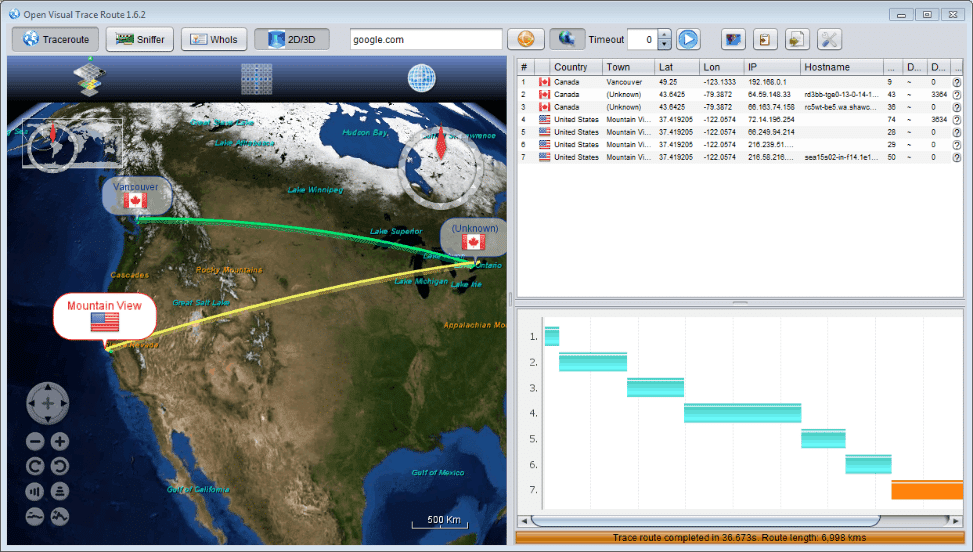
Other features include Whois, Cross Platform Support, and perhaps one of the most attractive propositions for many IT departments: It is Free and Open Source. For those that wish to check it out, it is downloadable from here, just select your particular operating system and you will be up and running in a few minutes.
Who is it recommended for?
This tool is ideal for IT professionals and network administrators who require a visual representation of network traffic flow. It is also user-friendly for non-technical users who wish to understand network connectivity issues better.
Pros:
- A free option that provides visuals to the traditional traceroute command
- Available cross-platform
- Easy to use, even for non-technical users
Cons:
- Lacks long-term monitoring capabilities
Price: FREE
Download: https://visualtraceroute.net/
3. SmokePing
SmokePing is more than just a basic ping utility- it also helps users to monitor their network connectivity and latency. There is an integrated built in graph explorer, giving you as much information as possible during the troubleshooting process, making network diagnostics and repair a much faster procedure.
If added functionality is what you are after, then you can also make use of the wide variety of plugins that will help you to make the most out of your latency monitoring and control. SmokePing uses a master and slave model, allowing for enhanced distributed measurements, allowing you to take full control of the situation in a crisis.
Key Features:
- Built-in graph explorer
- Plugin support
- Master and slave model
- Open source and lightweight
Why do we recommend it?
SmokePing shines with its integrated graph explorer and plugin support, enabling detailed monitoring of network connectivity and latency. Its master and slave model allows for comprehensive distributed measurements, essential for managing network performance during critical situations.
You can receive 2-way communication from your target source, allowing you to see what the connection issues are, and how they are affecting traffic.
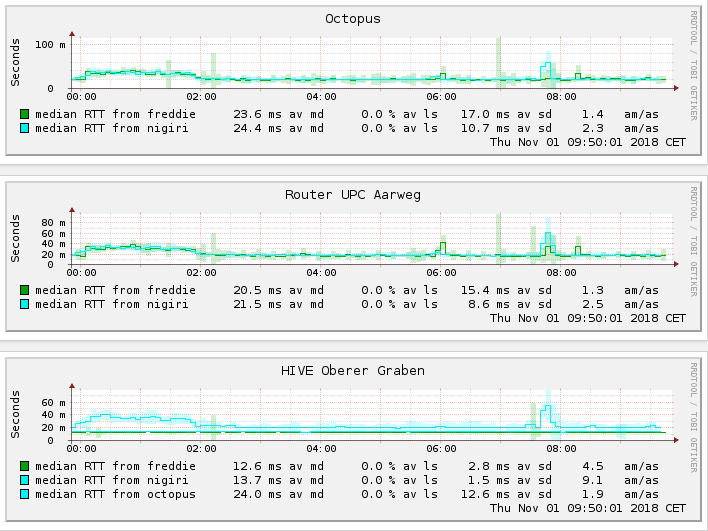
While SmokePing does lack a modern user interface, its simplicity is what really makes it stand out from the other applications in this list. It is lightweight and doesn’t require much in the way of system resources to run properly.
Overall, this is a basic utility that is free and open source. Those requiring more advanced functionality and options might be better off looking at one of the other applications in our list.
Who is it recommended for?
Recommended for network administrators and IT professionals needing an efficient tool for latency monitoring and troubleshooting. Its open-source nature also makes it suitable for those who prefer customizable tools.
Pros:
- Open-source tool makes SmokePing highly customizable
- Simple but impactful charting and visualizations
- Supports threshold-based alerting
Cons:
- Only available for Linux and BSD
Price: FREE
Download: https://oss.oetiker.ch/smokeping/pub/
4. WinMTR
WinMTR uses a “best of both worlds” approach, and has combined classic windows tools ping and traceroute together, giving users a highly functional troubleshooting application. The options are very straightforward and simple, so you do not need to worry about learning any complex new operations and functions.
Key Features:
- Combines ping and traceroute
- Simple user interface
- IP and hostname identification
- Lightweight and portable
Why do we recommend it?
WinMTR is a practical tool for users who require a straightforward and efficient way to diagnose network issues. Its combination of ping and traceroute functionalities into one simple interface makes it a valuable asset for quick network analysis.
Simply enter the target host name or IP address in the Host field, and click start. The network trace will start, and each hop will indicate the latency and success rate of each transmission
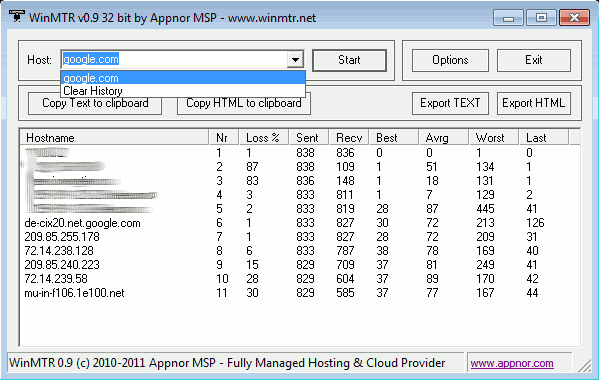
This is a good application to use if you only need to check the hops from one destination to another, but it does not really do much more than that.
Who is it recommended for?
This tool is ideal for IT support staff and network technicians who need a portable and easy-to-use tool for onsite network diagnostics. It's particularly useful for checking network hops and analyzing network stability.
Pros:
- Lightweight tool, great to throw on a USB for onsite visits
- Can count hops, network drops, and output network averages
- Can identify both IP addresses and hostnames
Cons:
- Lacks any form of network visualization
- Only available for Windows
You can export your results to other formats, giving you a clean and clear report of your test results. It is free to use and is downloadable from here.
Price: FREE
Download:http://winmtr.net/download
5. MTR
MTR, or “My Trace Route” is another application that helps to diagnose the connectivity between computers on a network, or over the internet. This is especially useful for Microsoft Windows users that find that they do not have traceroute installed by default, where as Linux and Mac users do.
Key Features:
- Efficient TraceRoute Analysis: Provides essential connectivity diagnostics between computers on a network.
- Command-Line Interface: Appeals to users comfortable with traditional command-line operations.
- Lightweight Installation: Requires minimal system resources, making it suitable for older systems.
Why do we recommend it?
MTR is recommended for its efficiency and effectiveness in diagnosing network connectivity issues with minimal resource use. Its command-line interface provides quick and clear insights, making it ideal for users who prefer straightforward, text-based results.
This is no longer the case with Windows 10, as traceroute is part of the installation, which means that MTR is not as useful as it once was. The application is command line driven, much like the original traceroute application, so those that use it should be comfortable with accessing the command line to run it.
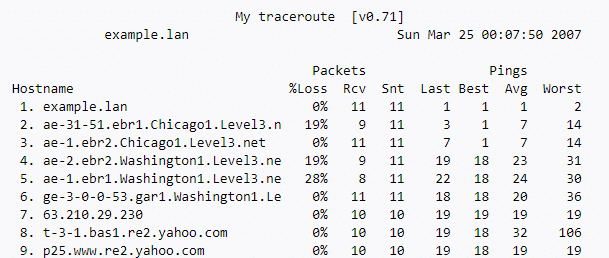
The program runs well, but will not give you too much additional information like some of the newer and more comprehensive applications on our list.
Take a look here if you wish to learn more about this application, and you can still download it for testing purposes if you have legacy systems that don’t have enough resources to run one of the more modern versions of tools that we have taken a look at so far in our round up.
Who is it recommended for?
This tool is especially useful for administrators and users with older or resource-limited systems who need a reliable, lightweight tool for basic network troubleshooting. It's also well-suited for those familiar with command-line operations and who do not require advanced visualization features.
Pros:
- Lightweight installation – uses little system resources
- Provides quick text-based results
- Ideal for smaller networks and simple troubleshooting
Cons:
- Lacks any form of network visualization
Price: FREE
Download: https://www.bitwizard.nl/mtr/
Conclusion
Finding the right traceroute and ping tools for your environment is no simple matter, but luckily there are enough choices in our guide to provide you multiple options for you and your team to choose from.
You could end up using a single solution, or multiple solutions depending on the issue that you experience at the time.
As we already touched on, there are many different things to consider when trying to find the best fit for your environment, especially in terms of budget.
Most of these solutions are free, or offer free versions with stripped down functionality, which means that you are likely to find a solution to suit both your technical requirements, and your department’s budget.
There are many different approaches that need to be taken in times of system outages, and the application that you select and the approach that you take will depend on what you are trying to achieve.
We hope that you have found our guide helpful and informative, and that you will be looking at trying out at least some of the examples that we have put together.
PingPlotter Alternatives FAQs
What are some common PingPlotter alternatives?
Common PingPlotter alternatives include tools such as Wireshark, SolarWinds Ping Sweep, and PRTG Network Monitor.
How do I select the best PingPlotter alternative?
To select the best PingPlotter alternative, you should evaluate your needs and requirements, research available tools, and select a tool that meets your needs in terms of features, ease of use, and cost.
What features should I look for in a PingPlotter alternative?
Features to look for in a PingPlotter alternative include the ability to visualize network performance, identify potential issues, and monitor network traffic.